Course Overview
- Learn the basics of Power BI and Bromcom in less than 1 hour.
- Get up and running with all the essentials quickly
- A course for school staff who don't have lots of time
- Use your own Bromcom's Odata feed to connect your student data
Who should take this course?
This course can be taken by anyone with a responsibility for data analysis in primary or secondary schools: senior managers, data managers, primary school senior leaders, exam coordinators and headteachers. the course assumes you have never used Power BI.
How long does this course take to complete?
In less than an hour I will try to show you the basic principles of data analysis using Microsoft Power BI with Bromcom.
What will you get out of this course?
Bromcom users who take this course will learn all the concepts and basic techniques that you need to use Power BI.
Create this report based on your pupil data direct from Bromcom:
What do you need before you take this course
- You will need a Bromcom account and Power BI Desktop installed on your PC or laptop
Your Instructor

I'm an independent Power BI consultant working with schools for over 20 years. I spend lots of time with different schools and MATs, talking about the best ways to use Power BI and creating effective analysis systems.
Course Curriculum
New section
Available in
days
days
after you enroll
-
StartGetting your Bromcom access details (3:19)
-
StartInstalling Power BI on your PC or Laptop (2:57)
-
StartGetting data from the Bromcom Odata feed (4:48)
-
StartUsing Power Query Editor to rename and reformat columns (6:52)
-
StartClose Power Query Editor and load into Power BI (3:35)
-
StartAdd your first bar chart (6:04)
-
StartFiltering the page (2:25)
-
StartSave the new report (1:22)
-
StartFormatting the bar chart (3:17)
-
StartIntroducing card visuals (4:12)
-
StartFiltering the card visual to show EAL pupils (3:03)
-
StartAdding a slicer visual for PP pupils (2:43)
-
StartAdding a pie chart for pupil gender analysis (2:22)
-
StartAdding a vertical bar chart for pupil ethnicity analysis (3:05)
-
StartAdding an SEN Provision chart (2:49)
-
StartTidying up and simplifying the report (4:23)
-
StartThe online Power BI service (5:22)
-
StartPublishing your report to the Power BI service (3:55)
-
StartSharing the workspace so others can find your report (2:17)
-
PreviewFeedback
Frequently Asked Questions
When does the course start and finish?
The course starts now and never ends! It is a completely self-paced online course - you decide when you start and when you finish.
How long do I have access to the course?
How does lifetime access sound? After enrolling, you have unlimited access to this course for as long as you like - across any and all devices you own.